Silhouette Brown Bear PowerPoint Templates
This template is a composite of brown bear and forest. This can be used for presentations to protect the environment and animals. You can create a variety of expressions using the shapes and backgrounds included in the template.
Search Keywords: Abstract, Adventure, Animal, Art, Banner, Bear, Brown, Design, Double, Figure, Engraving, Exposure, Forest, Lettering, Lake, Life, Meditation, Mountain, Nature, North, Outdoor, Pattern, Pine, Print, Sign, Silhouette, Symbol, Tattoo, Tree, Vintage, Wild, Wilderness, PowerPoint Templates, ppt, google slides
Silhouette Brown Bear PowerPoint Templates: It includes 48 slides
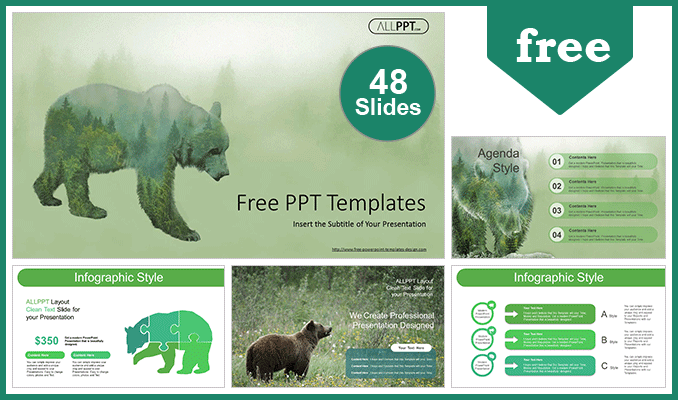
Features: Silhouette Brown Bear PowerPoint Templates
- Fully and easily editable (shape color, size, and text)
- This template has a color theme and will automatically apply color when copied and pasted
- It includes a customizable icon family with 135 different icons(Fully editable)
- Drag and drop image placeholder
- Easy editable data-driven charts (Editable via Excel)
- Vector graphics 100% fully editable
- Based on master slides
- The aspect ratio of 16:9
- All background images are included. But The pictures used for example in the image placeholder are not included (You can easily insert your images) => Example pictures copyright: pixabay.com
- Our templates can be used for school classes, business purposes, and commercial purposes. But all images and graphics (shapes) in this template are produced by allppt.com. Redistribution of the template or the extraction graphics is completely prohibited.
Screenshots
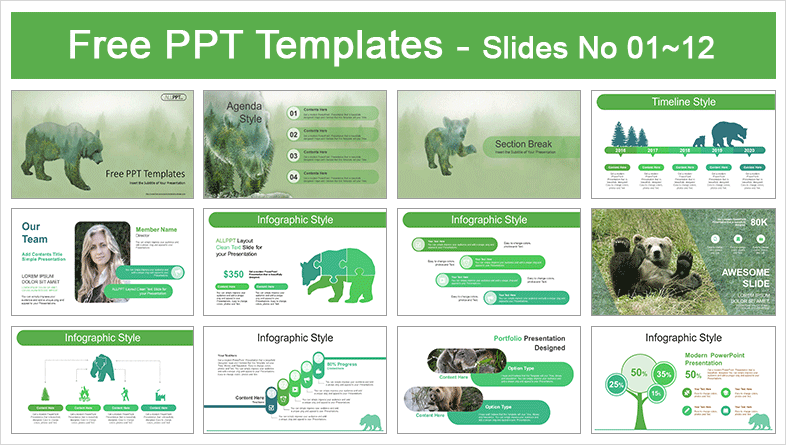
You May Also Like
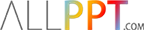
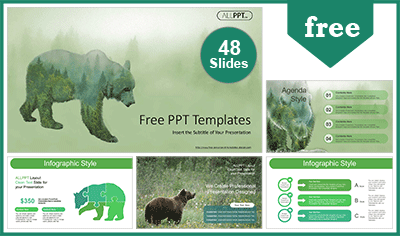
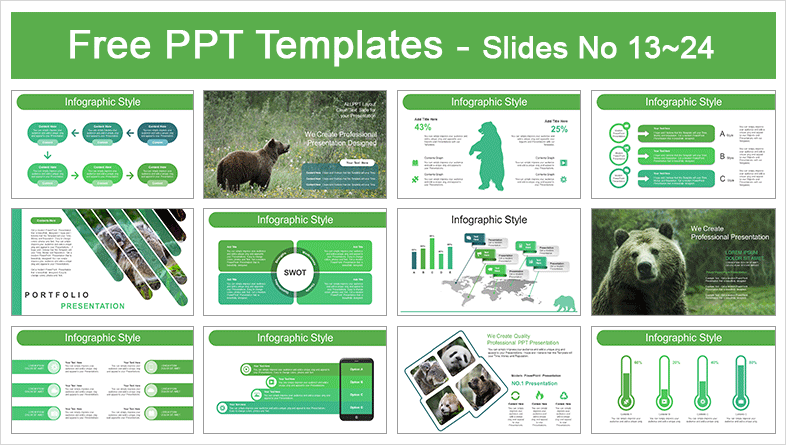
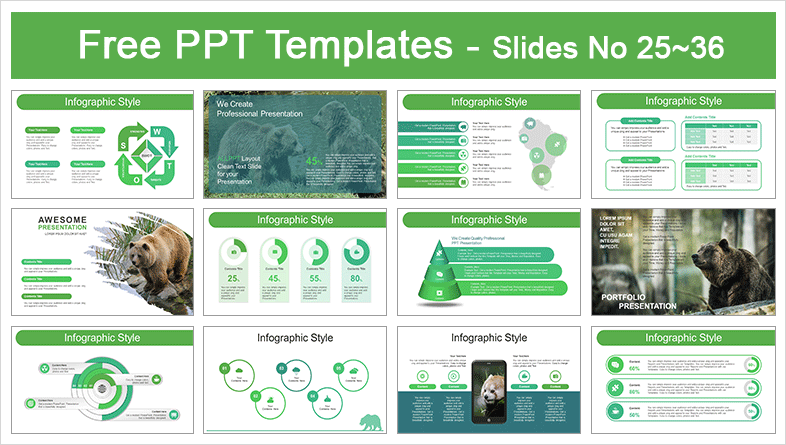
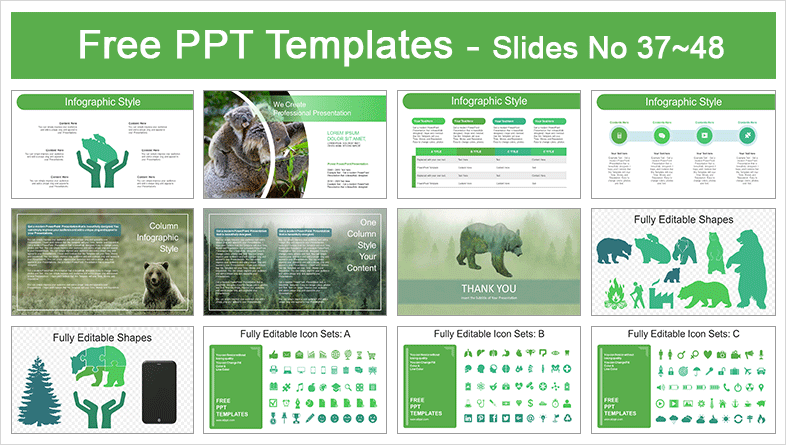
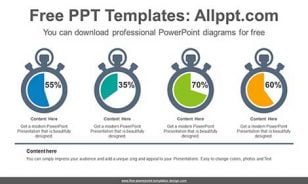

how can i use the shapes and icons?
The icons and shapes can be copied and moved to another location or by changing the size colors on the spot. catalina 🙂
Thank you so much
this really helped me a lot!
Thank you. We’ll make a better template. vade ?
How can I get only 1 slides in the whole picture? If I cut it, I’ll blur. Can you recommend me a website to cut or change color please ?
After right-clicking on the photo, save it as ‘save background’ and use it.
If you make a photo frame in ‘view-slide master’ and put a photo, you can easily cut it.
After right-clicking on a photo, you can blur or change the color of the photo in ‘format picture’.
Way cool! Some very valid points! I appreciate you penning this post plus
the rest of the website is very good.
Thank you. I will try to upload better templates. Giant Koala Bear Stuffed Animal ?
This is very interesting, You’re a very
skilled blogger. I’ve joined your rss feed and look forward to seeking more of your magnificent post.
Also, I have shared your web site in my social networks!
Thank you. We’ll make a better template. polar ?
Informative article, totally what I wanted to find.
Thank you. We’ll make a better template. bit.ly ?